The phrase “cutting the cord” is used when people say they are breaking from the modern day way of getting TV, typically either from a cable provider (Comcast XFINITY, Verizon FiOS, AT&T U-verse, Time Warner Cable, etc) or a satellite provider (DirecTV, Dish Network, etc). This is something I’ve been interested in doing but frankly intimidated & overwhelmed by the options. So, I went for the convenience: deal with the high expense of DirecTV… until this past week.
My wife & I are in cost cutting mode at my house (ah, the joys of a new business venture). In early December 2016 I replaced my 10yr+ relationship with Comcast Business class internet where I was paying roughly $150/mo for up to ~20ms latency for speeds up to 100MB/25MB (download / upload)…

Comcast Business speed test from the modem (no traffic from my network)
…with the AT&T Fiber that recently came to my neighborhood dropping my cost to $80/mo (that jumps to $109 after a 2-year promotion period) for <10ms latency and up to 1000MB/1000MB. I’m loving this new connection!

AT&T Fiber speed test from the modem (no traffic from my network)
Emboldened by this 50% monthly cost reduction, the next one that had been on our list was the TV. Streaming options have gotten better over the years so I thought it was worth the effort to try again. A few months back I posted a question on Facebook for input… and was flooded with options! Yet again, I was flustered & overwhelmed, but with some encouragement from my wife (translation: mandate) to figure it out and slash costs, I gave it a shot.
Let me jump to the punchline: we streamlined our TV experience, gained features and for a single up-front total expense of $350 covering three TV’s, we’re now saving over $100/mo (up to $161/mo) or over 70%!
This post will go into a lot of detail but before diving in, there are some things to keep in mind:
- There are a ton of options - One of the biggest differences from “cutting the cord” to using cable / satellite service is convenience. Cable / satellite providers make it really easy… the only choice you have comes down to the number of TVs in your house & the content package you subscribe to. Conversely the “cutting the cord” option has an absurd number of options from services you can subscribe to, different hardware setups and features. In this post I will not cover all these options, I am going to explain what I did and why. Exercise your Google-fu to look up other options… plenty has written about it.
- I didn’t test every device & service - Tivo vs. AppleTV vs. Roku vs. Chromecast vs. Amazon Fire Stick? Plex vs. Kodi? SlingTV vs. Playstation Vue vs. DirecTV Now? I filtered options down and focused on just a few options that I knew I wanted. In this post, I’ll mention a few things I didn’t try out and reasons. I wasn’t looking to go try every single thing out there. Just like you don’t test drive every single SUV out there when you are interested in buying a new SUV… you filter it down first.
- I went legal, not illegal or even questionable - There are plenty of ways to get content. As someone who makes a living from info-products that are fairly easy to pirate, I’m staying 100% legit and not going anywhere near the shady practices.
- This solution works for me & my household - It may not work for you. Each of us has our own TV viewing habits & wants. I’ll explain mine in the post… maybe it works for you, maybe not. Perspective will help you understand what we’re doing.
- Did I really cut the cord? - I don’t care to split hairs. In the generally accepted sense of the phrase, yes… I am no longer subscribing to a cable or satellite provider. Do I subscribe for some content? Yes… Does that mean I didn’t cut the cord? I don’t care nor do I care to debate it as it’s not important… let’s not get bogged down in wording.
With those ground rules set, here’s what you can expect from this post:
- Explain my current set up & costs
- Explain my goals, requirements & wants for the new set up
- Explain the resulting hardware set up
- Explain the resulting service
- Compare the previous “corded” set up to the new “cut the cord” set up
Let’s get to it…
Current Set up - DirectTV Subscriber
I live in northeast Florida, United States almost half way between Jacksonville & St Augustine. The land is flat with high pine trees. My house sits where the front door faces a bit off-axis due south. Our DirecTV satellite dish is pointed, unobstructed, at the southwestern sky towards the Gulf of Mexico & is mounted on the roof of the one-story portion of our house over the garage.
I’ve been a DirecTV (satellite) subscriber for nearly 20 years, almost all of that time I’ve also subscribed to their NFL Sunday Ticket offering to get every NFL game. We have three TV’s in our house (living room, master bedroom & home office) but the living room is the one that’s used most of the time. We have the cheapest package that gets us the minimum channels we want which includes two I get auto racing on. Our DirecTV bill is $144/mo during the NFL offseason & $211/mo during the season (with the pro-rated cost of NFL Sunday Ticket).
We also subscribe to Netflix (2 screens, streaming only) for $10/mo, have an Amazon Video account via our Amazon Prime subscription but that’s no extra cost for video. I also spend $5/mo on our Plex Pass. None of these costs (Netflix / Amazon Video / Plex Pass) will change as we’ll keep all of these.
Our configuration is shown in the diagram below, but in a nutshell:
- 3 TV’s all hooked up to DirectTV
- Living Room TV:
- Main DirecTV receiver.
- XBOX One - we use XBOX apps to watch Netflix, Amazon Video & Plex on this TV.
- Google Chromecast - typical usage… casting YouTube, Netflix, Amazon Video, Plex & whatever here.
- Home Office & Master Bedroom tvs:
- These have the smaller receivers that utilize the “whole home” service and get their signals from the living room receiver.
- Living Room TV:
- All network connections are via wired gigabit (CAT5e), no wireless for media / entertainment, all back to a single switch.
- Plex server (v1.3.3.x): Plex is free software that I have running on and old but still powerful computer I built in 2008 for my home office. Any computer that can run Plex will do & if I had it to do over again, I’d probably get a MacMini for this for space & power consumption reasons. But if you want to know the details of this box (again, this is overkill for Plex): dual quad-core Intel XEON chips with 32GB of memory & mirrored 1TB 7200RPM drives. All media is pulled from mapped drives on my NAS.
- QNAP NAS: this is where I store everything… an external USB3 drive connected to Plex would do. But for those interested, this has 8x 2TB 7200RPM drives in a RAID5 config for ~12TB total storage, of which only 4TB is used.
While the living room TV is a “smart TV” that’s just 3 years old, the apps & processor leave a LOT to be desired as it’s painfully slow… so we leverage Chromecast & the XBOX One to access our online services.
I already have a Plex server set up and working at my house. I’m not going to go through that in this post. For more information on Plex, check out plex.tv . You don’t need some big server like I have to run Plex. There are plenty of inexpensive computer hosts for Plex… there are even some routers on the market that have Plex embedded on them and work just fine.
As far as features go, I’ve grown to love DVR & time shifting (ability to pause, jump back 10s, skip forward 30s) part of DirecTV. I mention this because this is something we had to compromise on (more on that later).
When going through this process I found it helpful to map all the content we consume and how we get it & through what device, so I made this table:
| Content item | Source | Fed by | Avail onLR TV | Avail onall TVs | Avail oncomputer | Avail onmobile |
|---|---|---|---|---|---|---|
| Local / network channels | DirecTV | DirecTV | via DirecTV | via DirecTV | no | no |
| Cable channels | DirecTV | DirecTV | via DirecTV | via DirecTV | no | no |
| NFL Sunday Ticket & RedZone | DirecTV | DirecTV | via DirecTV | via DirecTV | via DirecTV | via DirecTV |
| Ripped movies / shows[1] | QNAP NAS | Plex | via XBOX One[2] | no | via Plex | via Plex |
| Home videos | QNAP NAS | Plex | via XBOX One[2] | no | via Plex | via Plex |
| Photos | QNAP NAS | Plex | via XBOX One[2] | no | via Plex | via Plex |
| Movies & shows we don’t own | Netflix / Amazon Video | apps[3] | via XBOX One[2] | no | via apps[3] | via apps[3] |
- [1] - We own a bunch of movies & television shows on DVD and BluRay that we ripped to
*.mp4for personal viewing. - [2] - While XBOX One is listed here, we can also watch via our Google Chromecast from a laptop or mobile device. In fact, Chromecast yields a better picture & control than the XBOX One.
- [3] - The different services have their own apps which we use.
Here’s what the layout of our TV & entertainment solution looks like… not too uncommon:
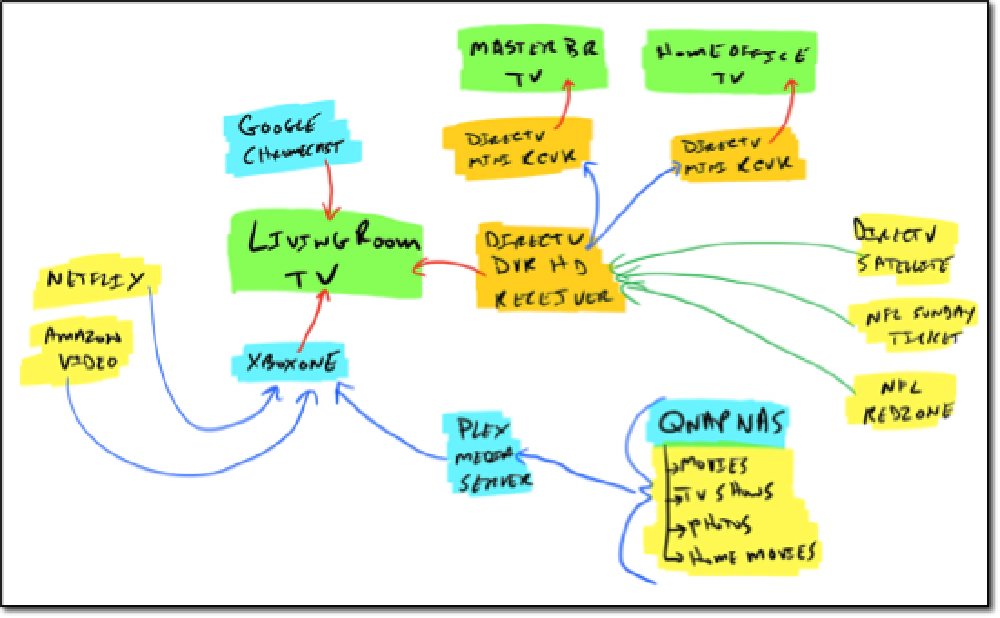
Home Layout
Legend:
- green boxes: televisions
- blue boxes: devices & hardware
- orange boxes: DirecTV boxes
- yellow boxes: content
- blue lines: network connections
- green lines: satellite wireless signals
- red lines: HDMI connections
Examining the Goals
When making a big change and investing the time with something like this, you need to have specific goals in mind. So what were mine? This will put some context into my decisions.
Cut Costs
I don’t like the fact I pay $144/mo to DirecTV when we only watch about $15/mo of that. There are so many channels we don’t watch, but because of the bundling practice, we get over 150 channels and in reality, have only watched maybe 15 15-20 of them. My family doesn’t watch much TV, we watch live sports (NFL, NHL, NCAAFB, NCAABB & auto racing), very few network sitcoms / shows and content from Amazon Video / Netflix.
Take Control
This goes along with the cost-cutting. Like I said, we don’t watch a ton of TV so I wanted to have more control over what we received and thus, paid for.
We also wanted more flexibility in our TV… the same experience on every TV, the ability to ramp up & down TV packages based on the sports season, watch what we pay for outside of the house and just make things easier.
What Content is Important
All comes down to this right? We want the networks (NBC, ABC, FOX & CBS) as a lot of live sports are on those.
For sports, we want the main channels, ESPN, FoxSports & NBC Sports. But I also want the ability to get the premium ones like NFL RedZone, NHL Network or the SEC Network.
And finally, for the traditional cable channels (like Food, DIY, CNN, MSNBC, FoxNews), there aren’t any I can’t live without. I just want the ability to get them if we want them.
Evaluating the Changes to Make
Looking at the table above, the goal is to eliminate DirecTV which is the first three things. There are solutions for each of these three options so I’ll dive into each one individually.
What I suggest is looking at your content to see what hardware (ie: things or devices you need to buy) and software (apps / platforms) you’ll need.
Local & Network Channels (the first time)
Network channels are channels like NBC, ABC, CBS & FOX are all covered by our local stations. In addition to the networks, we have two other local stations: the typical PBS station & an independent station. Going into this process, I was most intimidated getting these to work. In the end, just like everything else, it wasn’t bad at all once you figure it out. The set up I came up with leveraged my existing network, storage & Plex server so that simplified things. I’ll go into the details of setting this up in the section Getting OTA & Local Channels below.
Hardware / Devices Needed: Over the air (OTA) HD antenna, tuner & device to Plex app
Software Needed: Plugin for Plex to recognize the signals coming from the tuner, platform to run the Plex app
Local & Network Channels (now, the second time)
Network channels are channels like NBC, ABC, CBS & FOX are all covered by our local stations. In addition to the networks, we have two other local stations: the typical PBS station & an independent station. Going into this process, I was most intimidated getting these to work. In the end, just like everything else, it wasn’t bad at all once you figure it out. I found getting a TabloTV box was the best solution as it not only gave us LiveTV & DVR, but has a very simple interface.
The set up I came up with leveraged my existing network, storage & Plex server so that simplified things. I’ll go into the details of setting this up in the section Getting OTA & Local Channels below.
Hardware / Devices Needed: Over the air (OTA) HD antenna, tuner & device to Plex app
Software Needed: Roku app
Cable Channels
These are the channels like ESPN, NBC Sports, MSNBC, CNN, FoxNews, Food Network, Discovery & National Geographic to name just a few. Some of these have apps and let you get their content via an online stream, many of them require you to first sign ininin to their site using your provider sign in. That means you have to have an existing cable or satellite service… which isn’t what I wanted.
The other option is to use one of the newer online-only streaming services, such as SlingTV , Playstation Vue or DirecTV Now . These are very much like the existing cable & satellite providers in that they sell you bundles of channels. This is where people split hairs on the “cut the cord” statement. Personally, I like these as the offered more granular choices, lower costs & you can manage your service online. They are also available on a month-to-month subscription and available via apps so there’s no hardware required, making is super easy to jump between providers… something you can’t do with cable / satellite.
Many of these also offer premium channels like HBO, Showtime, Cinemax and NFL RedZone. Some of these are also available on their own, such as HBO Now that has it’s own app you can get via your mobile device, XBOX One or other source.
From these options, I can get every cable channel I want and a whole lot more. They also have apps on popular platforms like Apple TV & Roku.
Hardware / Devices Needed: Internet connection, device to run the app
Software Needed: Platform to run the app
NFL Sunday Ticket
I’ve loved this service! It enables me to watch every NFL game I want. As part of this, I also get the RedZone channel which is non-stop football jumping between games on Sunday with a DJ of sorts. Over the last few years, I find I only watch RedZone and not a specific game. Both SlingTV & Playstation Vue offer the NFL RedZone either as a single channel or part of a sports package. Therefore, I don’t need any extra hardware or software to get this working.
Picking the Hardware for the TVs
Now that I’ve got a plan for acquiring the content we want, I can figure out the device. For this, you need to figure out how you’re going to pull this all together at each TV. This is your new set-top box effectively. There are a bunch of options here from Google Chromecast to AppleTV to Amazon Fire Sticks or Roku. In the end of picked Roku for a few reasons:
- It worked with every app / service I wanted or was evaluating.
- It has a great Plex app.
- The interface is intuitive, responsive and a pleasure to use.
- Includes links to Fandago where you can buy or rent the latest movies.
- It came in multiple form factors with great price options.
I elected to do the following:
- Living Room TV:
- Home Office & Master bedroom TV’s:
The living room TV has a cabinet where I can hide components away. I picked the Premiere+ as I favor wired over wireless for streaming media and the cabinet has a CAT5e port straight to my switch. However, the Premiere+ can also do wireless if no port was present. I picked the Streaming Sticks for the other two TVs as they are mounted on the walls with cables running behind them. This way there are no wires and everything is hidden away behind the TV. Pulling content over wireless will work just fine for these.
Total One-Time Cost: $200
What about the alternatives?
- Chromecast didn’t give me everything I wanted on each TV.
- Amazon Fire Sticks seemed to be questionable on the performance… a few people I talked to who used SlingTV & Plex via the fire sticks complained about performance until they switch to Roku.
- Apple TV is expensive, didn’t offer me anything compelling over Roku & actually limited my choice. First, there’s no Amazon Video app. Also, I wanted to outfit 3 TVs… the cheapest AppleTV is $150 so that’s $450 in set-top boxes. But with my Roku, I could have put a Premiere+ on each for less than $300, but since the two TV’s aren’t as nice as the living room one or have hardwired internet options in their locations, I did the Streaming Stick so it was only $200 for all three Roku’s.
- Tivo has some good options with their Bolt & Romio boxes & do a great job with DVR, but it would require a monthly/annual service contract one of their minis’s on each TV to have a single story. That’s a sizeable investment… nearly $550 to replace what Roku is doing for $200 as long as I can compromise on DVR & time shifting.
- XBOX One is expensive. We already had one but it, as expected, XBOX doesn’t have a Playstation Vue app. More importantly, I would need two more XBOX One’s. Not only do I have to figure out how to mount these on the walls, but they are minimum $250/ea so we’re looking at another $500 in gaming systems that we just don’t need.
Of course, I could have mixed and matched the set top box on each TV, but I wanted a uniform set up so no matter which TV you wanted to use, they worked the same. That helps with the “wife acceptance” and “kid acceptance” factor.
Selecting the Streaming service
Man, there are plenty of options here. While I prefer the Playstation Vue channel package offerings & prices as they were more additive, I am going with SlingTV for two reasons:
- SlingTV’s interface is MUCH better than Playstation’s.
- SlingTV’s remote viewing is MUCH better than Playstation’s. When I tried to watch Playstation Vue on my phone using the app when out of the house, it wouldn’t let me connect saying I was outside my network (home). However, Sling let me jump right over.
At the moment DVR capabilities are limited or are in beta for both. I’m not too worried about that. We don’t watch a ton of “cable” TV so that’s not important to me for now.
I’m still a little torn on which subscription we’ll get. In all I can get everything I want for a price I’m happy with, I just need to see which one makes the most sense. Their site makes it easy to see the channel & package lineup: https://www.sling.com .
For us it comes down to live sports - here’s what it boils down to:
- Sling Orange ($20) includes: ESPN, EPSN2, ESPN3 + many others, but not the channels I list in Blue below
- Sling Blue ($25) includes: FoxSports 1, FoxSports 2, NBC Sports Network, NFL Network… but not the channels I list in Orange above.
- Sling Orange+Blue ($40) - sort of makes sense being a Florida Gator right?
- Sling Sports Extra ($10): NFL RedZone, NHL Network & SEC Network
During the NFL & NHL seasons, I’ll have the sports extra ($10). Sling Blue makes more sense for me during the rest of the year, but I’m not 100% certain. For the sake of this post, let’s just go with Orange+Blue ($40).
Total Monthly Cost: $40 (offseason) - $50 (onseason NFL & NHL)
Getting OTA and Local Channels
As I said above, this was the most intimidating part. Tons of articles have been published online explaining how to do this so I’m going to keep this as simple as I can on my post. There are a few things you need to figure out here:
- Where are your stations? - Figure out how far are you from the stations / channels you want to pickup and what obstructions are in your way.
- What kind of an antenna do I need? - The answers to the first question will almost certainly dictate this one.
- How do I get the signal to my TV?
For the first question, I used the site TV Fool . They have a TV Signal Locator that you can plugin your address and how high you plan to mount the antenna. I put my address in and got the following:
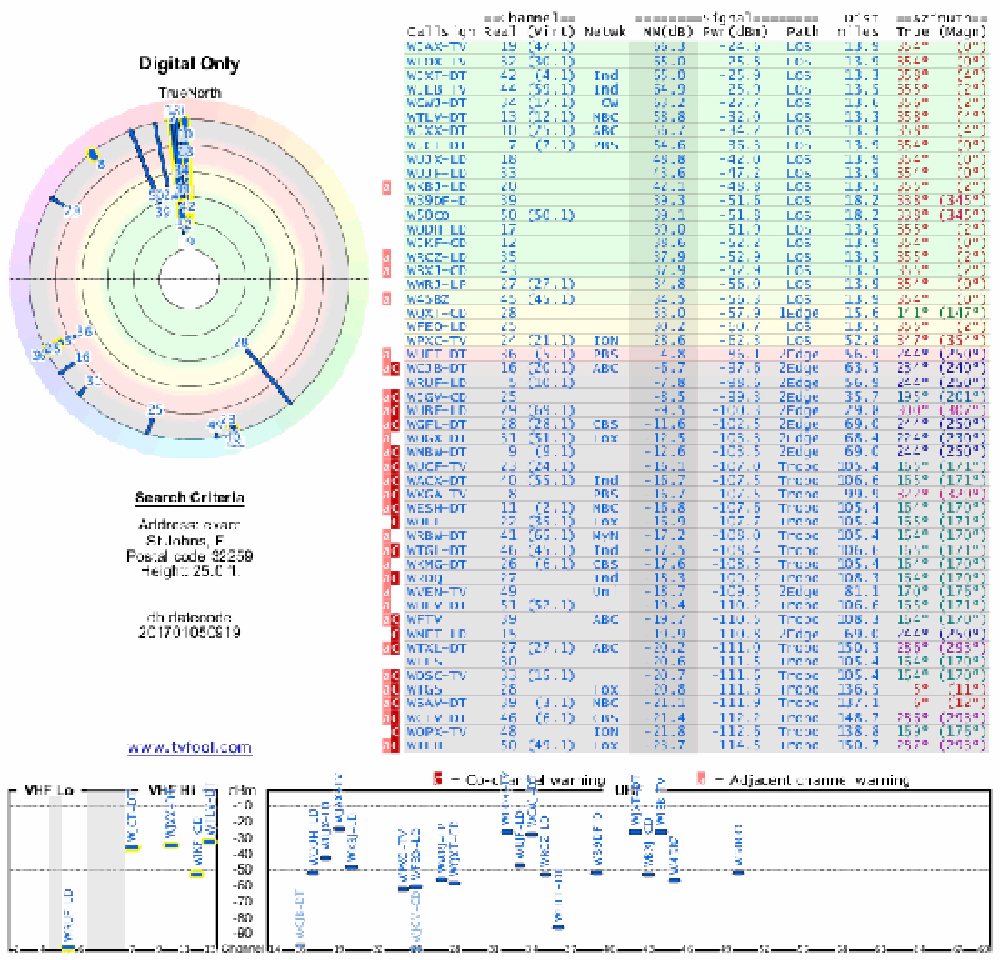
Finding Local Channels
Looking at that chart, I see a few things. The channels I want to pickup in my area are as follows:
- 4.1 (WJXT-HD): local independent channel
- 7.1 (WJCT-HD): PBS
- 12.1 (WTLV-HD): NBC
- 25.1 (WJXX-HD): ABC
- 30.1 (WFOX-HD): FOX
- 47.1 (WJAX-HD): CBS
I lucked out… Not only are they all within 20 miles of me, but they are all within 5 degrees of each other. Usually, this is what you see in cities. I also used the app Signal GH on my iPhone which will also come in handy later. Here you can see the cluster of stations north of me (I’m in the circle in the bottom-center of the map… notice the orange arrow pointing north which is where my phone is pointed):
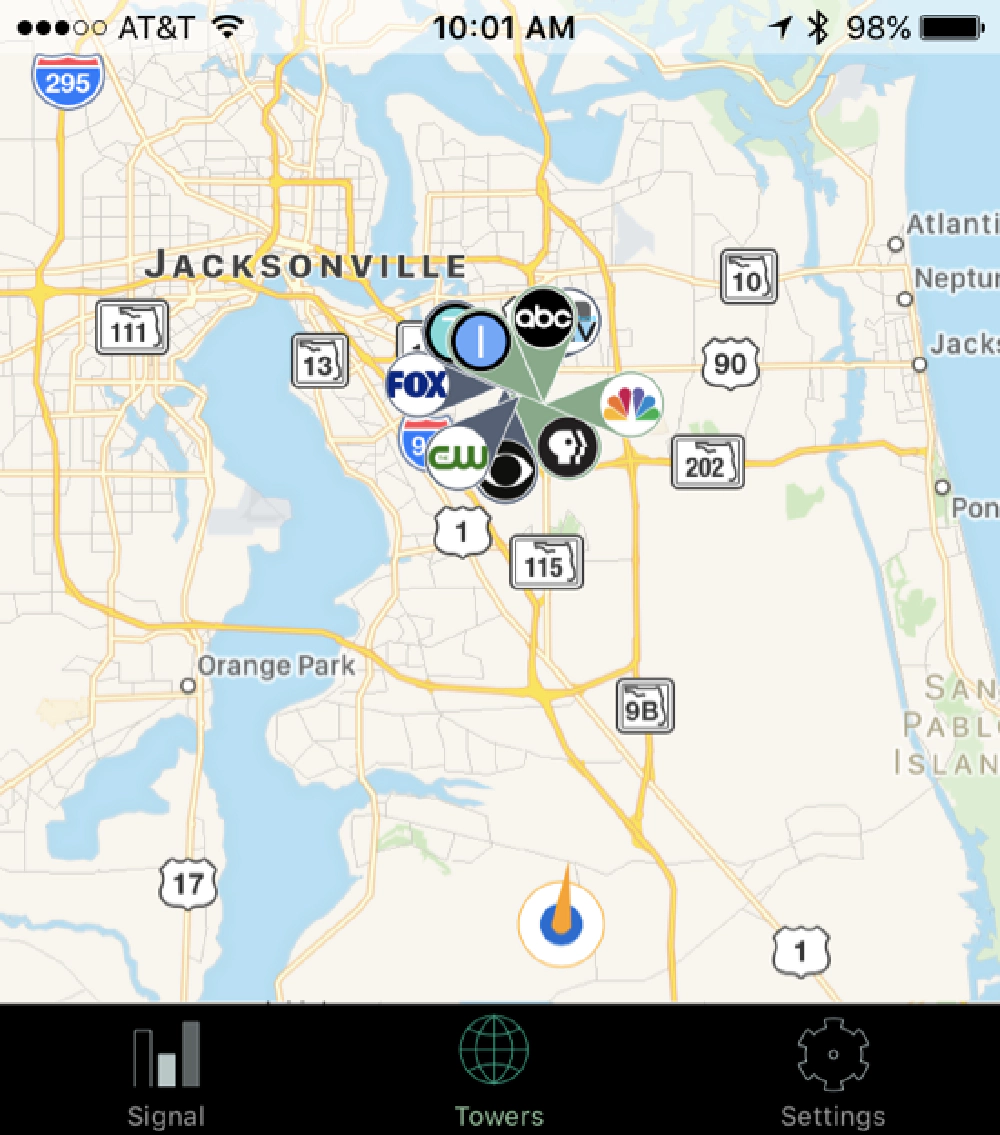
Local Stations
This tells me a single antenna aimed towards that cluster should work.
Picking the OTA Hardware / Equipment
I looked at a lot of antennas and ended up going with the Esky Amplified 150 miles HD Digital Outdoor HDTV Antenna w/ Motorized 360 Degree for $33 via Amazon Prime. I also got a “J-arm” mount as I planned to put this in the attic, specifically ViewTV WM022A Adjustable Outdoor Antenna Mount Pole - Attic Antenna Mount for $20 via Amazon Prime.
I also needed a tuner. While TV’s have tuners in them, I didn’t want to run COAX to all three tvs. So instead, I picked up the TabloTV Dual OTA DVR for $260. This connects to your network, downloads the TV guide data (for $5/mo) and you can then watch it via browser, mobile apps or an app on the Roku.

Antenna & Tuner
Original set up with the HD HomeRun which we no longer use. We use the Tablo instead.
Total One-Time Cost: $415
Set up & Configure OTA Antenna, Tuner & Software
Now for the hardest part of this whole project: getting the locals to the TVs. I first assembled & set up the antenna in my home office on a light kit tripod & piece of PVC:

antenna set up next to my office server closet

beer for scale... yes, Friday night OTA fun
The antenna is connected via COAX to a little box with the red light that it came with. That lets you rotate the antenna once it’s mounted. From that box, you connect a COAX cable to the tuner which is then connected to your network. I aimed the antenna out the window of my home office to the north. Then on my laptop, I went to http://my.hdhomerun.com which defaulted to the IP the tuner got on my network:
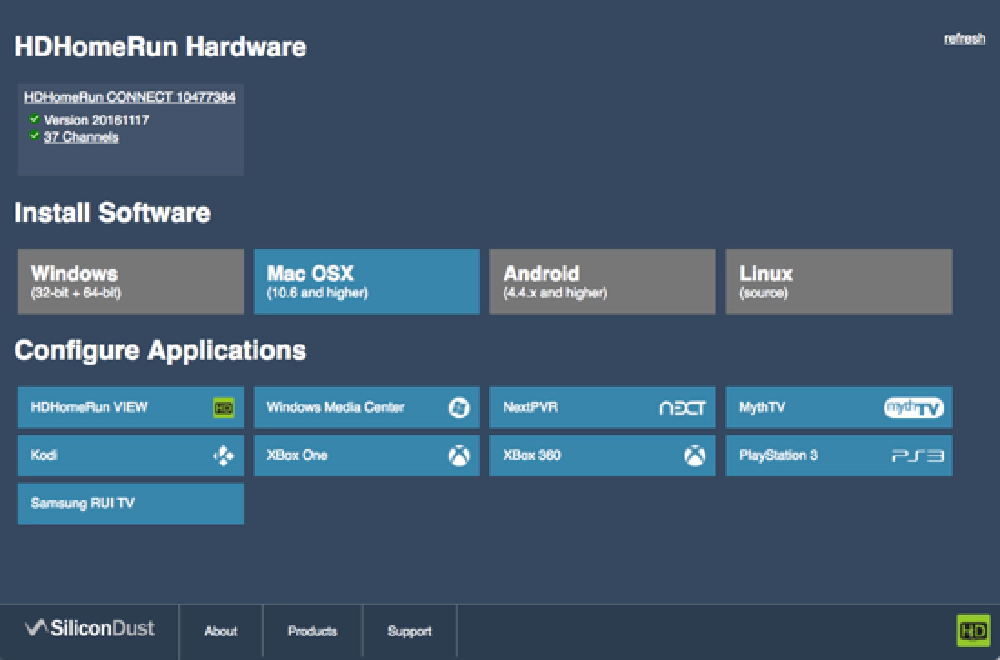
HD Tuner Set up
The following section, down to the section where I Review the Experience, talks about setting up the signal using apps & testing signal strength with the HD HomeRun Connect & associated apps with on the phone & browser. Since I’m no longer using HDHomeRun and using the Tablo, I’m not sure how I would have done this. The Tablo does have a UX where you can see the strength of all signals it’s picking up like cell-phone signals, but it’s not as detailed. That approach would have worked just fine.
The part about mounting the antenna & running the coax in the attic is still the same though. No change there.
It first had me update the HD HomeRun tuner firmware and then install the software for my laptop. This gives you an app that connects to the tuner where you can watch the over the air signals. This is a nice way to test to make sure you are getting a signal before bringing Plex into the story. The tuner’s web interface will show you all the channels it can find as well as the signal strength. While all the channels I wanted were showing up, the quality was not what you’d want. Looking at the tuner status on the HD HomeRun’s web interface, I could see why:
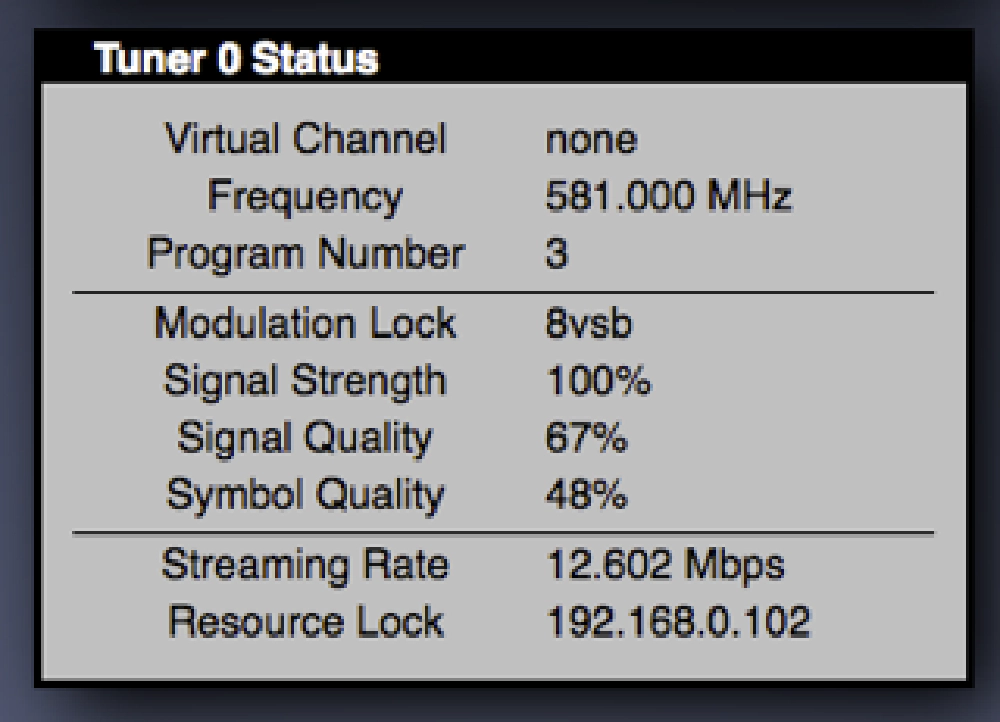
HD Tuner Stats
After a little researching online, I figured out that there are only three here that I need to focus on for the quality:
- signal strength: This was always 100%… which is good, but it doesn’t really tell you anything. Using the analogy of a car radio, this is the volume… you can always crank up the volume even on a crappy signal.
- signal quality: You want this to be as close to 100% as possible. Using the radio analogy, this is the percentage of lyrics you could hear or figure out. While the picture here shows 67% some were showing sub 30%.
- symbol quality: This is the magic number. You want this as close to 100% as possible. Sometimes it was as low as 5% but when the antenna was in my office, it was never higher than 60%. This number tells you the percentage of data that didn’t need error correction. So from the picture above, 52% of the signal I was receiving had errors in it.
At this point, I was a bit discouraged, but I pushed on. I wanted to get this working in Plex and on the TV. I can worry about the signal later… maybe a more powerful antenna is required, maybe a better location is required. But if I can’t get the signal to show up at all on the TVs then there’s no need to spend that extra time, money or start working in the attic.
So I switched over to Plex. Plex doesn’t have native support for OTA channels so you need to get a plugin. Digging through the Plex forums, I found this: HDHRViewerV2.bundle which is also here: https://github.com/zynine-/HDHRViewerV2.bundle . Follow the install instructions by downloading a ZIP of this project, unzipping it and placing it in your Plex plugins folder (I followed “method 2: manual installation).
The next part of the instructions has you download a small video file from the tuner and have Plex scan it. This will generate the required codec for Plex and get Plex to find the plugin. Do this by plugging in the following to a browser: http://{tuner-ip}:5004/auto/v{channel.number}?duration={time-in-seconds}. So for me, to get 5 seconds of NBC (channel 12.1), I used: http://192.168.0.56:5004/auto/v12.1?duration=5.
This downloaded a small *.mpg file to my laptop. Copy that to the location of a library you already have configured in Plex & force Plex to scan the library. When the clip shows up, play it through Plex. This will generate the required AC3 codec for Plex.
Now you should be able to find this plugin in Plex. In the Plex interface, select Channels > HDHR Viewer 2 (0.9….):
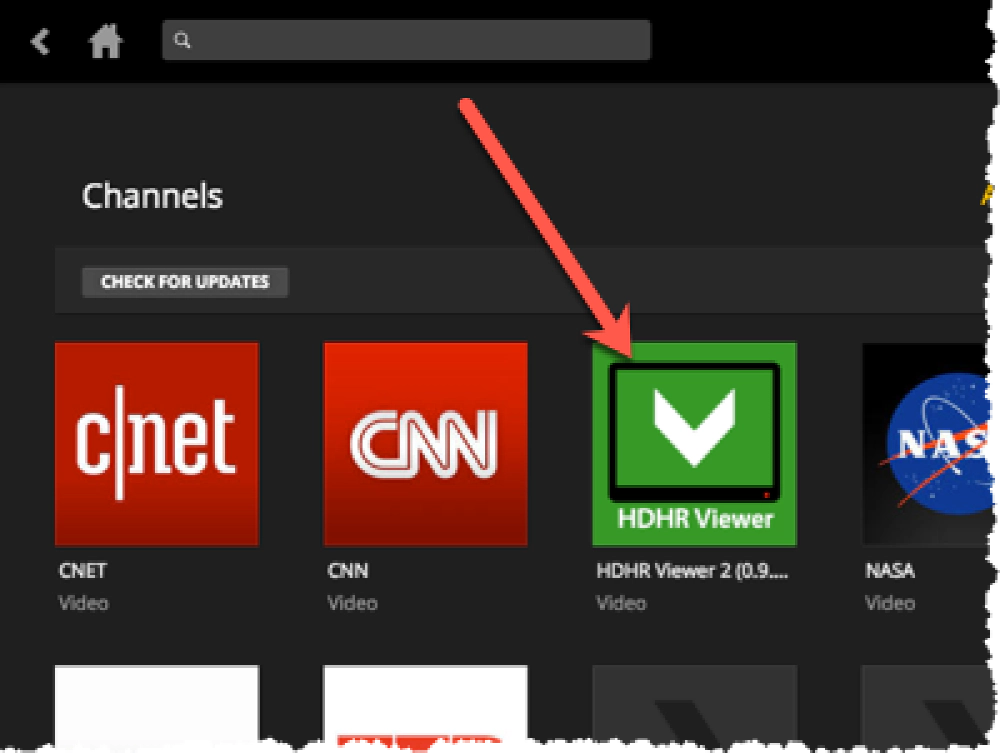
Plex HD Tuner App
Go into the plugin and you should see the IP of your HD HomeRun tuner with a list of the number of channels:
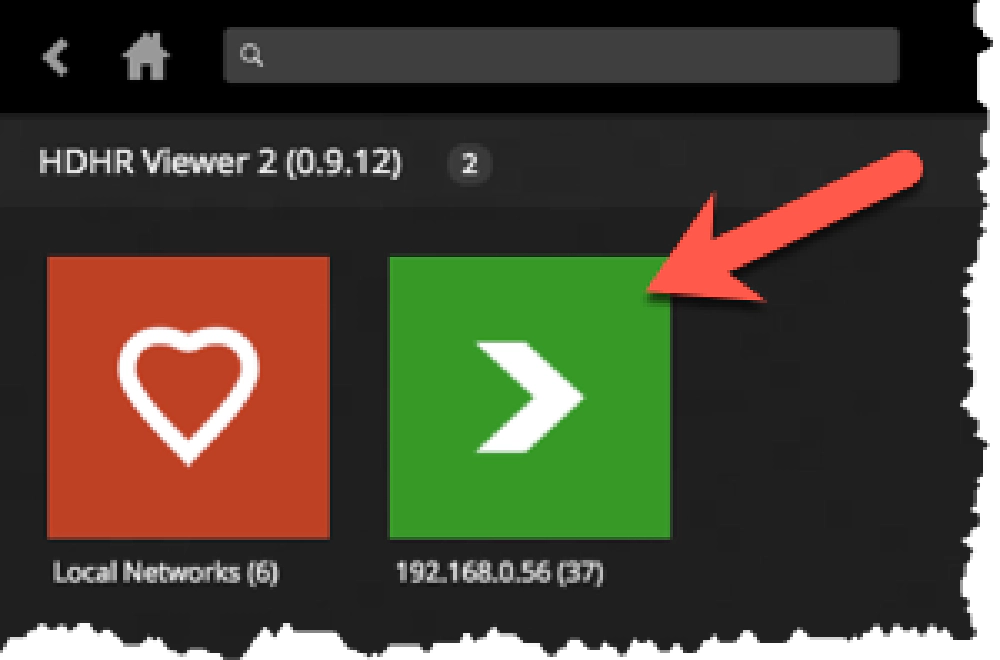
Plex HD Tuner App
Pick a channel and you should see the show details. Click the PLAY button to see the show:
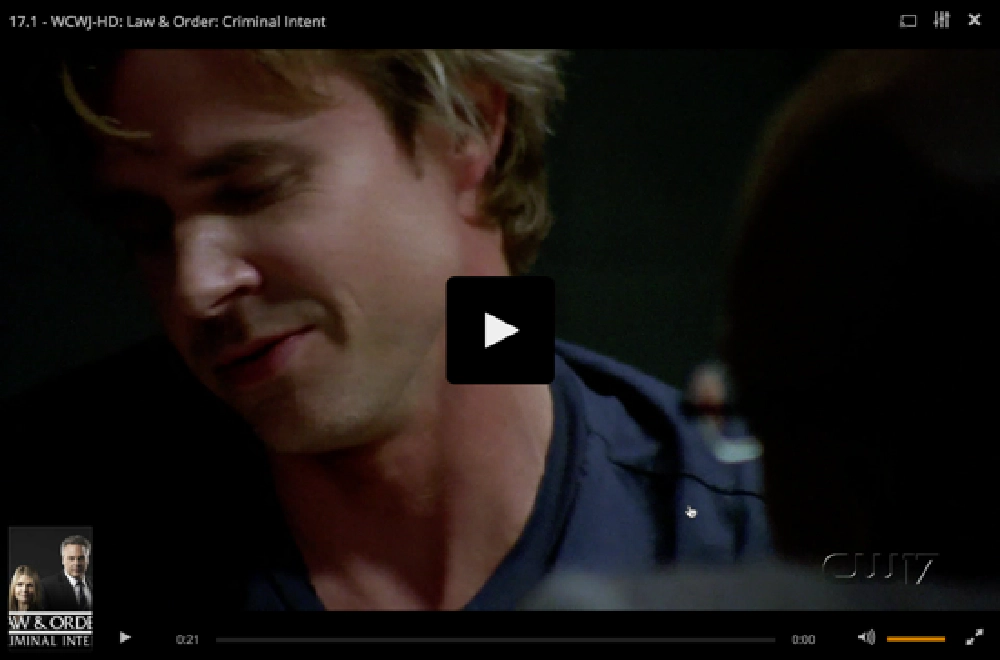
Plex HD Tuner App
Sweet! It’s working! I went one step further and created a favorite channel list where I only listed the channels I was interested in, the network & two local independent channels. I then ran to my Roku and fired up the Plex app to make sure I could see the channels. Everything worked… see the videos at the end of this post for an example.
The next step was to get that signal figured out. My thinking was “if I get this antenna in the attic where there is less interference, about 10-15’ higher than where it currently is and isn’t trying to pickup a signal through windows and exterior walls with stucco, maybe that will help?” I went with that approach…
I ran a COAX cable from my office up into the attic through an existing chase I installed a few years ago for my busy light :

blue conduit with two cables exposed in the attic
one COAX for the antenna, one USB for the busy light
I then mounted the antenna nice and high in the attic. The base of it was just at my finger tips so I could screw the COAX in:

HD antenna in attic

HD antenna in attic
That little Signal GH app on my phone came in handy here. Before I went into the attic I connected the COAX to it’s box & tuner. After pointing the antenna as best I could towards the cluster of stations in Jacksonville (see the image above), I used the app to check my signals.
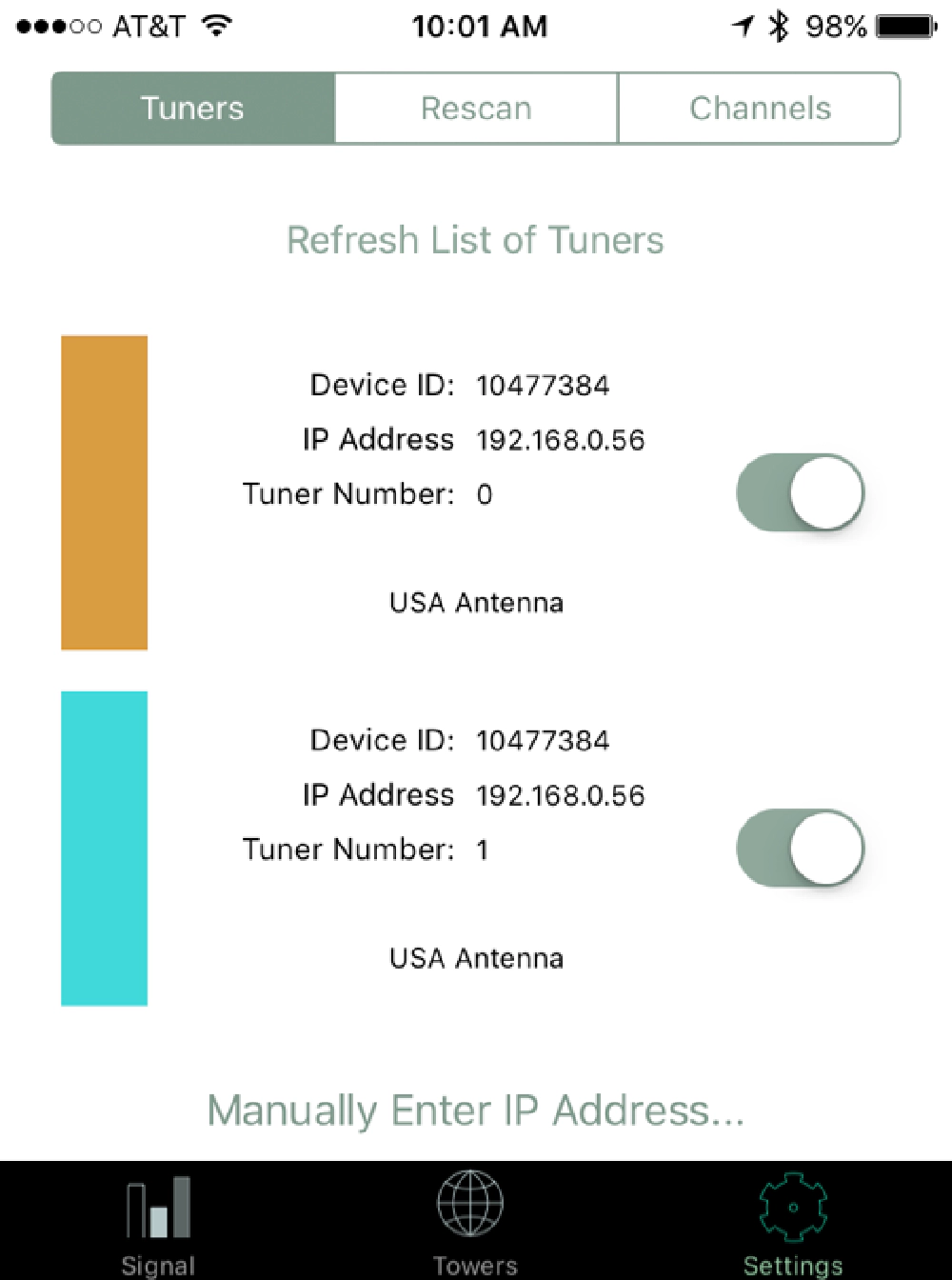
iOS Signal App Tester
first I told the app to use both tuners on the HD HomeRun
After forcing a scan of all the channels, I picked two channels (one on each tuner) and checked the results:
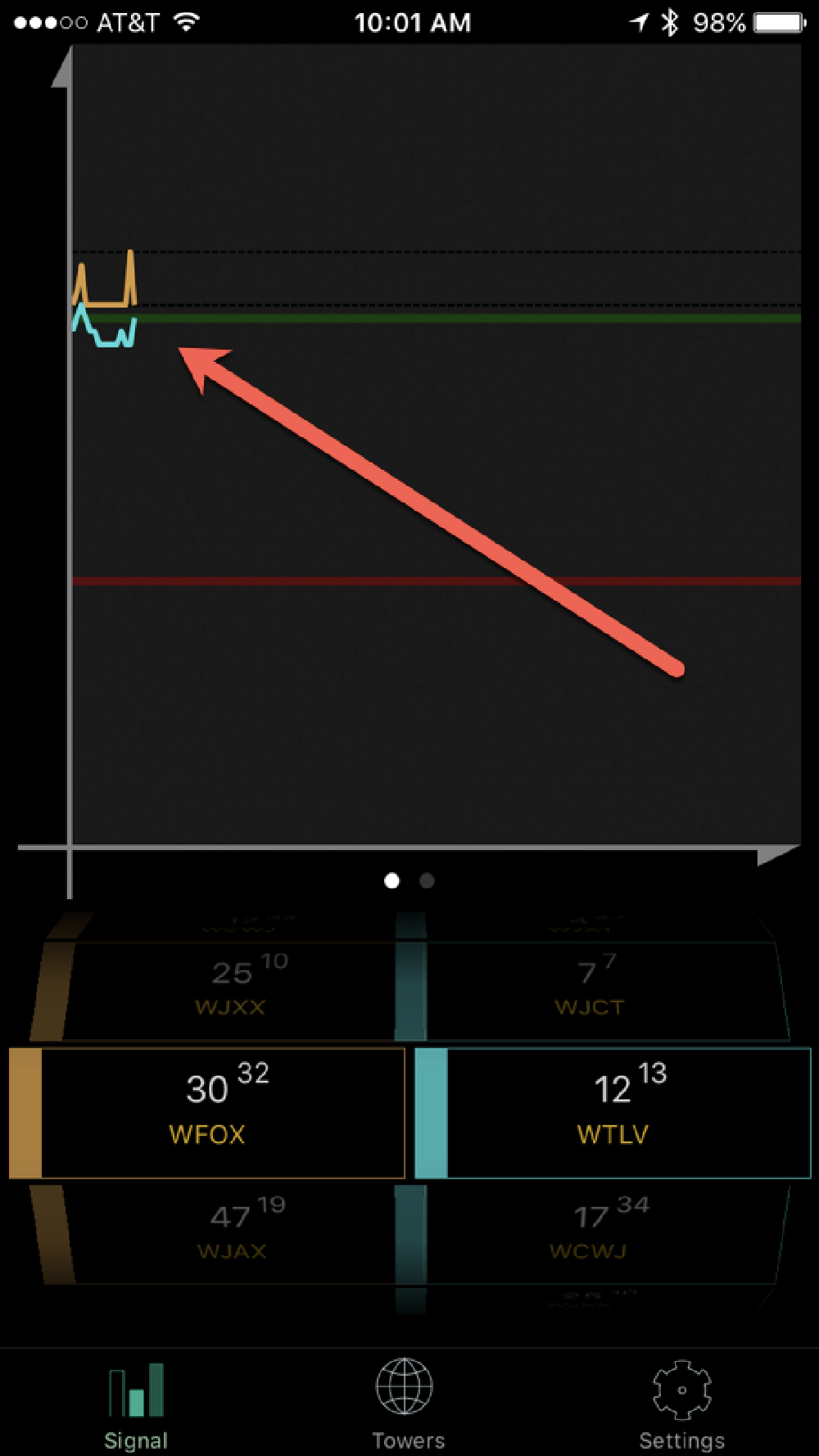
signal graph
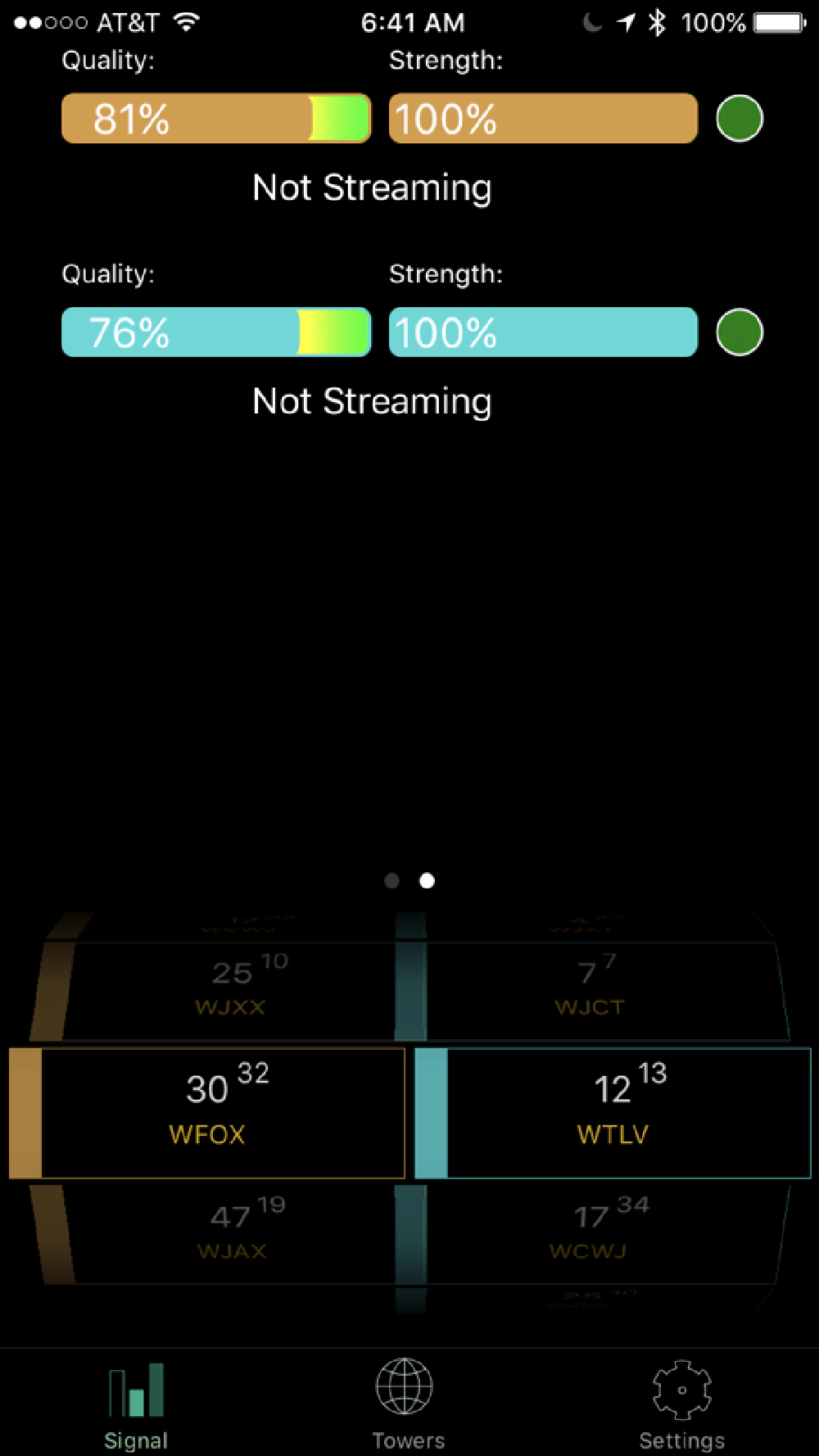
signal bars
FOX & NBC look pretty good… much better than the office set up. Using my phone, I then went to the web interface of my tuner before I left the attic.
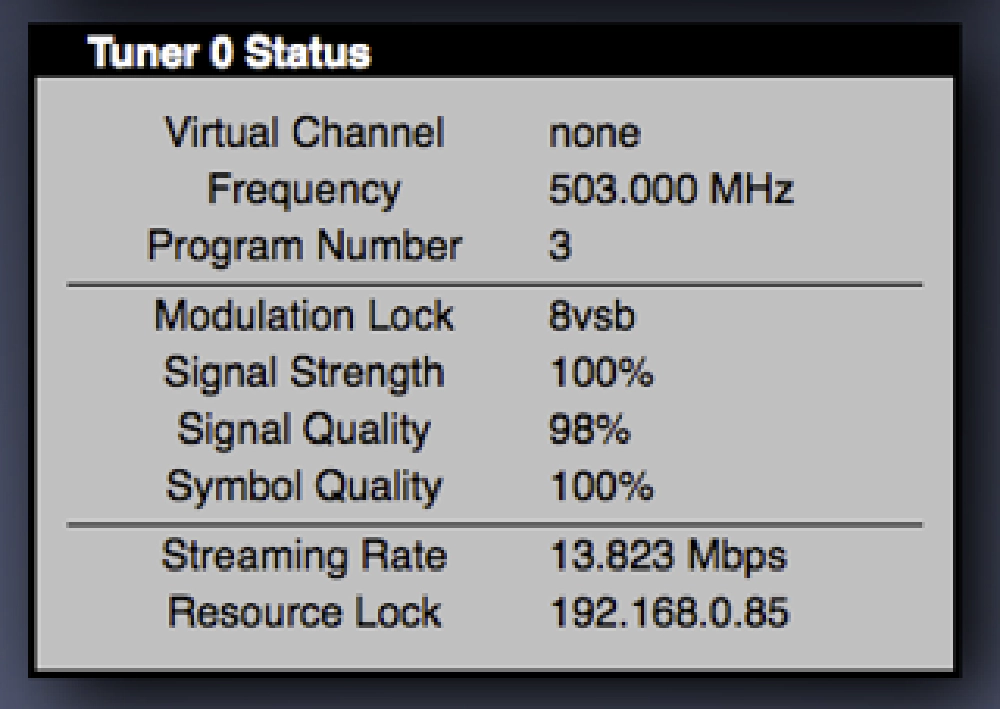
HD Tuner Attic
Success! Check out those signal & symbol quality numbers for NBC, the station that was giving me the most fits when the antenna was in the office!
At this point, I was done! To verify everything looked good I watched both Sunday (January 8, 2016) NFL Wildcard Playoff games on free OTA network feeds via CBS & FOX. Absolutely no signal quality issues!
Disclaimer: Two Possible Issues I’m working
No more! Once I switched from the HDHomeRun & Plex set up for OTA channels to Tablo, both of these went away and live OTA channels with DVR works great. Takes about 10s to tune from channel to channel.
Reviewing the Experience
How did it all come out? I put my camera in front of the TV and recorded what you see when using the Roku with Plex, Netflix, Amazon Video, SlingTV, Playstation Vue & using the Roku to find and rent a movie. My goal here was to show you what the end user experience was after doing all this. This would have sold me a lot earlier had I seen this as I thought things were going to be more complicated.
Roku + Plex: Movies, TV Shows, Home Videos, Photos & Local OTA Channels
Roku + SlingTV
Roku + Playstation Vue
Roku + Finding & Renting Movies
Conclusion: Costs, Compromises & Results
Let’s revisit the table of content…
| Content item | Source | Fed by | Avail on all TVs | Avail on computer | Avail on mobile |
|---|---|---|---|---|---|
| Local / network channels | OTA | OTA + TabloTV Dual OTA Tuner | via Roku via TabloTV | via TabloTV website | via TabloTV apps |
| Cable channels | SlingTV | SlingTV app | via Roku via SlingTV | via SlingTV | via SlingTV |
| NFL RedZone[1] | SlingTV | SlingTV app | via Roku via SlingTV | via SlingTV | via SlingTV |
| Ripped movies / shows[2] | QNAP NAS | Plex app | via Roku via Plex | via Plex | via Plex |
| Home videos | QNAP NAS | Plex app | via Roku via Plex | via Plex | via Plex |
| Photos | QNAP NAS | Plex app | via Roku via Plex | via Plex | via Plex |
| Movies & shows we don’t own | Netflix / Amazon Video / Fandago | apps[3] | via Roku via apps[3] | via apps[3] | via apps[3] |
- [1] - Compromise not getting Sunday Ticket and just having the RedZone channel.
- [2] - We own a bunch of movies & television shows on DVD and BluRay that we ripped to
*.mp4for personal viewing. - [3] - The different services have their own apps which we use.
The only content item that changed is the NFL RedZone. I dropped the Sunday Ticket as it’s not available except on DirecTV, but after reflecting on viewing habits, I won’t miss this. You will also notice I consolidated the two TV columns because now they all have Roku’s on them so nothing is unique where before, we were using our single XBOX One in the living room.
Some things to notice… everything is done via the Roku on all TV’s. The Roku’s have different apps that we will use to get different content. That greatly simplifies things for the rest of the family. I’ve also gained features in the sense that I can get all our content anywhere, on computers or mobile using Plex or Sling… sweet!
Compromises
To be fully transparent, I did have to make a few compromises. I’ve already mentioned the NFL Sunday Ticket thing. However, in the past, I’ve seen where DirecTV has offered this as a streaming option. Maybe they will limit this to just their DirecTV Now customers in the future… but if so, I’m ok with my decision to stick with NFL RedZone only.
Not true anymore… with TabloTV, I can how DVR & timeshift live OTA TV and SlingTV’s DVR works great as well.
Comparing Costs
Before I was spending $5/mo on Plex, $10/mo on Netflix & Amazon Video was included in my annual Prime subscription. These don’t change.
During the NFL season I was spending $211 for our package + NFL Sunday Ticket + NFL RedZone… in the NFL offseason, that number was $144.
Now my monthly cost is $50 during the NFL & NHL season (Sling Orange+Blue + Sports Extra) and $40 offseason. That yields a savings of $161/mo to $104/mo, a 77% to 73% reduction!
This did require an upfront one-time expense for some hardware totalling $504, including:
- 1x OTA antenna - $33
- 1x OTA antenna mount - $20
- 1x TabloTV Dual OTA Tuner - $260
- 1x Roku Premiere+ - $93
- 2x Roku Streaming Stick - $49/each
These up-front costs will be recovered in 3-4 months with our monthly savings.
And to be complete, here’s what the current set up looks like:
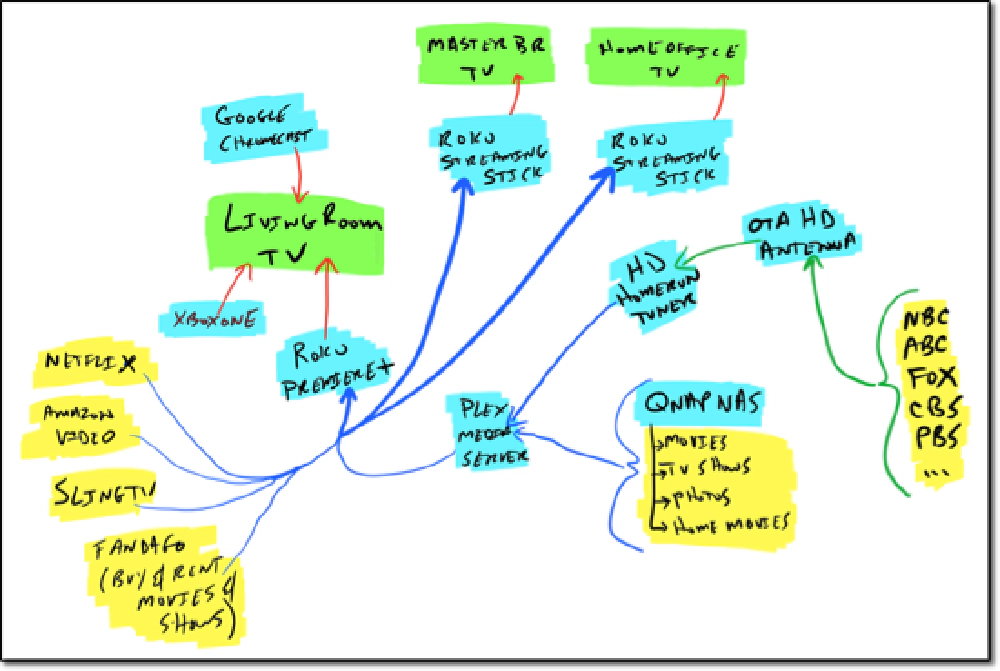
Home layout
Legend:
- green boxes: televisions
- blue boxes: devices & hardware
- orange boxes: DirecTV boxes
- yellow boxes: content
- blue lines: network connections
- green lines: over the air & COAX TV tv signals
- red lines: HDMI connections
All network connections are wired, except the two Roku Streaming Sticks which are wireless.